Sennheiser WiCOS User Manual
Browse online or download User Manual for Handset Cordless Phone Sennheiser WiCOS. Sennheiser WiCOS User Manual
- Page / 92
- Table of contents
- BOOKMARKS
- Wireless Conference System 1
- Contents 3
- Important safety instructions 4
- Areas of application 7
- The technology used 9
- Overview of the components 11
- WiCOS AP access point 20
- Overview of the web server 21
- WiCOS CASE transport case 22
- SDC 8200 CU 25
- Accesspoint 25
- WiCOS AP 25
- PORT 1-6 25
- C CV D DV 28
- 30 m 30 m 30
- Running a conference 35
- Operating a chairman unit 38
- “Conference Management“ 59
- Using the transport case 74
- < 50 yes yes 76
- > 50 – yes 76
- SDC 8200 CU WiCOS AP WiCOS AP 77
- Full Init” 79
- Full Init 79
- Press ENTER to Save 79
- If a problem occurs 84
- Accessories and spare parts 85
- Specifications 86
- Power supplies 87
- Manufacturer Declarations 88
Summary of Contents
Instruction manualWireless Conference SystemWiCOS
Available system components – scope of delivery8Available system components – scope of deliveryThe following WiCOS system components are available:De
9Overview of the componentsOverview of the componentsYour conference system can comprise the following conferences units:The conference system also co
Overview of the components10WiCOS wireless conference unitsWiCOS D delegate unit For an overview of the operating elements at the rear of the conferen
11Overview of the componentsWiCOS C chairman unitFor an overview of the operating elements at the rear of the conference unit, refer to page 17.:A:K34
Overview of the components12WiCOS DV delegate unit with voting functionFor an overview of the operating elements at the rear of the conference unit, r
13Overview of the componentsChannel selection display E of the WiCOS DV delegate unitThe channel selection display E can display two different views.T
Overview of the components14WiCOS CV chairman unit with voting functionFor an overview of the operating elements at the rear of the conference unit, r
15Overview of the componentsMulti-function display 7 of the WiCOS CV chairman unitThe multi-function display 7 can display three different operating m
Overview of the components16Channel selection display E of the WiCOS CV delegate unitThe channel selection display E can display two different views.T
17Overview of the componentsRear of the conference consoleWiCOS BA Lithium-Ion battery pack VUWOperating element Function/MeaningU RF link indicatordi
Overview of the components18WiCOS AP access point95 mm^bffffc eaj k l md dhigOperating element Function/Meaning^ Status indicatorsdisplays the operati
19Overview of the componentsOverview of the web serverOperating element Function/Meaningn Main navigationTabs of the main navigation level, always vis
Overview of the components20WiCOS CASE transport caseywtx|z{svuOperating element Function/Meanings Microphone holderholds up to 12 gooseneck microphon
21Putting the conference system into operationPutting the conference system into operationPutting the access point into operationThe access point cont
Putting the conference system into operation22왘Connect the DC power supply } to the socket l.왘 Pass the cable of the DC power supply through the cable
23Putting the conference system into operation왘 Connect the network cable to your computer or network.왘 Call up the web server (see page 45).Connectin
Putting the conference system into operation24The access point can be • mounted to a wall or ceiling or• mounted on a stand or• placed on a flat surfa
25Putting the conference system into operationPlacing the access point on a flat surface왘 Place the access point on a flat, horizontal surface.Alignin
Putting the conference system into operation26왘 Tilt the microphone toward the participant.Checking the charge status of the battery pack왘 Press the k
27Putting the conference system into operationThe conference unit can be operated during the charging process.To connect the WiCOS NT-BA charging powe
1ContentsImportant safety instructions ... 2WiCOS – the wireless con
Putting the conference system into operation28왘 Slide the battery pack into the battery guide rails W of the conference unit.The battery release clip
29Switching the components on/offSwitching the components on/offTo switch the WiCOS conference system on, proceed as follows:1. Switch the access poin
Switching the components on/off30To switch the access point off:왘 Set the on/off switch m to position “0”.The 3 status indicators ^ go off.To disconne
31Switching the components on/offSwitching a conference unit on/offTo switch a conference unit on :왘 Press the microphone key A.The last configuration
Switching the components on/off32To manually switch a conference unit off:왘 Press the microphone key A for 3 seconds.The conference unit switches off.
33Running a conferenceRunning a conferenceThe character of your conference (i.e. the conditions under which the participants can take the floor, are a
Running a conference34When the chairman assigns you the “speaking right”, your microphone switches on. The microphone LED 0 and the signal light ring
35Running a conferenceConnecting headphones (WiCOS CV and WiCOS DV only)You can listen to the floor channel or the offered interpretation channels (wh
Running a conference36To adjust the volume:왘 Press the headphone volume UP key H or the headphone volume DOWN key I: “+” to increase the volume or “–”
37Running a conferenceAssigning a participant the “speaking right” If – in “With Request” or “With Req. No Clear” mode – a participant presses the mic
Important safety instructions2Important safety instructions• Read this instruction manual.• Keep this instruction manual. Always include this instruct
Running a conference38Muting all delegate units temporarilyUsing the priority function, the chairman can interrupt a discussion at any time.왘 Keep the
39Running a conferenceIf you are using the WiCOS CV chairman unit, you have to proceed as follows.To start a voting session:왘 Keep the ABSTAIN key C p
Running a conference40To end or cancel the voting session:왘 Press the selection key A 8.The voting session is stopped. The LEDs next to the keys B, C
41Running a conferenceIf you are using the WiCOS C chairman unit, the set operating mode of the conference unit and the voting result cannot be displa
Running a conference42왘 Press the– selection key A 8 to increase the loudspeaker volume or– selection key B 9 to reduce the loudspeaker volume.The lou
43Running a conference왘 Press the selection key A 8 or the selection key B 9 to trigger circuits via a home controller. Depending on the setting, pres
Configuring the conference system44Configuring the conference systemLoading the factory default settings – “Reset“To reset the access point and the co
45Configuring the conference systemAfter the reset, the following factory default settings are loaded:Calling up the web server of the access pointIn
Configuring the conference system46Microsoft Windows XP operating systemIf you are using Microsoft Windows XP, proceed as follows in order to set a st
47Configuring the conference systemApple MacOS X operating system If you are using Apple MacOS X, proceed as follows in order to set a static IP addre
3Important safety instructionsDanger due to high volumesThese devices are capable of producing sound pressure exceeding 85 dB(A). 85 dB(A) is the soun
Configuring the conference system48Accessing the access point (overview screen)왘 Switch the access point on (see page 29).왘 Start a web browser (e.g.
49Configuring the conference systemAdjusting the basic settings – “Setup“Overview screen – “Summary“The overview screen provides information on the sy
Configuring the conference system50There are two ways to integrate the access point into the network and to use the web server. You can• integrate the
51Configuring the conference system왘 Press the Enter key.The web server appears in the browser window.Setting the country-specific limit values – “Cou
Configuring the conference system52왘 Click “Save settings”.The settings are saved. The selected country is displayed in the “Selected Country Region”
53Configuring the conference systemAdjusting the RF settings – “RF configuration“Setting the RF signal strength – “General“The RF signal strength of t
Configuring the conference system54• automatic frequency selection (dynamic frequency management; recommended)• manual frequency selectionThe WiCOS co
55Configuring the conference system왘 Click “Save settings”.The setting is saved. The conference system automatically selects the frequencies and switc
Configuring the conference system56Monitoring the frequency ranges – “Quality“The frequency range monitoring function displays occupied and unused fre
57Configuring the conference systemAdjusting the conference settings – “Conference Management“Setting the maximum number of simultaneously active mic
Important safety instructions4Intended useIntended use of the WiCOS wireless conference system includes:• having read this instruction manual, especia
Configuring the conference system58왘 In the “Maximum number of active microphones” box, select the desired option button.The number of simultaneously
59Configuring the conference systemSetting the volume of the conference units’ built-in loudspeakers왘 In the main navigation, click “Conference manage
Configuring the conference system60–“1” = low–“12” = very highThe selected volume level is displayed between the two buttons.왘 Click “Save settings”.
61Configuring the conference systemSetting the operating mode of the access pointThe access point is suitable for stand-alone operation or can be inte
Configuring the conference system62Monitoring initialized conference units – “Unit monitoring“왘 In the main navigation, click “Conference management”
63Configuring the conference systemTo switch the test mode off:왘 Click “Test LEDs OFF”.The indicators and displays of the initialized conference units
Configuring the conference system64To manually initialize certain conference units with the access point:왘 Switch on all conference units that you wan
65Configuring the conference systemSetting the operating mode/functions of the selection keys A and B – “Chairman Config”You can assign different oper
Configuring the conference system66Additional functions – “Service“Logging functionThe access point logs various operating procedures. This function i
67Configuring the conference systemUpdating the firmware of the access point and the conference units – “Update“For information on firmware updates fo
5WiCOS – the wireless conference systemWiCOS – the wireless conference systemWiCOS stands for Wireless Conference System – the new generation of mobil
Configuring the conference system68Using default encryption 왘 In the “default key” box, select the “Use default key” option button.The setting is save
69Configuring the conference system왘 Assign these conference units the desired custom key as described on page 68.To no longer use a custom key:왘 Init
Transporting the conference system70Transporting the conference systemOne of the advantages of the WiCOS wireless conference system is that it is easy
71Transporting the conference systemPreparing the conference units for transport왘 If necessary, unplug the charging power supply from the wall socket왘
Transporting the conference system72Using the transport caseFor transporting the conference system, we recommend WiCOS CASE, an optionally available t
73Integrating WiCOS into a wired conference systemIntegrating WiCOS into a wired conference system You can integrate the WiCOS wireless conference sys
Integrating WiCOS into a wired conference system74For information on the configuration of your conference system, refer to the instruction manual of t
75Integrating WiCOS into a wired conference systemInterconnecting several access pointsSeveral interconnected access points are used:• to operate smal
Integrating WiCOS into a wired conference system76왘 From the central unit’s operating menu, choose with the jog wheel ç “Conference”, “Initialise Unit
77Integrating WiCOS into a wired conference system왘 Choose with the jog wheel ç “Full Init”.왘 One after the other, press the microphone key A or § of
WiCOS – the wireless conference system6Stand-alone operation – wireless conferencingFor stand-alone operation, you only require the WiCOS system compo
Integrating WiCOS into a wired conference system78Using stand-alone operation in parallel with slave mode operationOnce you have connected one or seve
79Integrating WiCOS into a wired conference systemto the instruction manual of the SDC 8200 conference and interpretation system.Only start voting ses
Integrating WiCOS into a wired conference system80Slave mode operation with an interpretation systemConfiguring the interpretation systemFor how to co
81Cleaning the conference systemCleaning the conference system왘 Only use a slightly damp cloth to clean the devices from time to time.CAUTION! Liquids
If a problem occurs ...82If a problem occurs ...If a problem occurs that is not listed in the above table or if the problem cannot be solved with the
83Accessories and spare partsAccessories and spare partsCat. No. Product nameSystem components502068 WiCOS AP Access point502062 WiCOS D Delegate uni
Specifications84SpecificationsWiCOS AP access pointWiCOS D/WiCOS C/WiCOS DV/WiCOS CV conference unitsWiCOS BA Lithium-Ion battery packWiCOS MIC goosen
85SpecificationsCertifications (WiCOS AP, WiCOS D, C, DV, CV, WiCOS BA)In compliance withUSA (WiCOS BA only): Meets the requirements of the UL 1642 sa
Manufacturer Declarations86Manufacturer DeclarationsWarrantySennheiser electronic GmbH & Co. KG gives a warranty of 24 months on this product.For
87Manufacturer DeclarationsBefore putting the device into operation, please observe the respective country-specific regulations!USA (WiCOS BA only): M
7WiCOS – the wireless conference systemIntegrated operation (slave mode operation) – with the wired SDC 8200 conference and interpretation systemThe W
Index88IndexAAccess point 9, 18, 21, 22, 23configuring the access point 48connecting to the SDC 8200 CU central unit 73initializing the conference
89IndexIInit Units 63Integrated operation 5, 7, 73Interpretation channelssetting the number of interpre-tation channels 60Interpretation systemusin
Sennheiser electronic GmbH & Co. KG Printed in GermanyAm Labor 1, 30900 Wedemark, Germany Publ. 04/09www.sennheiser.com 532843/A01

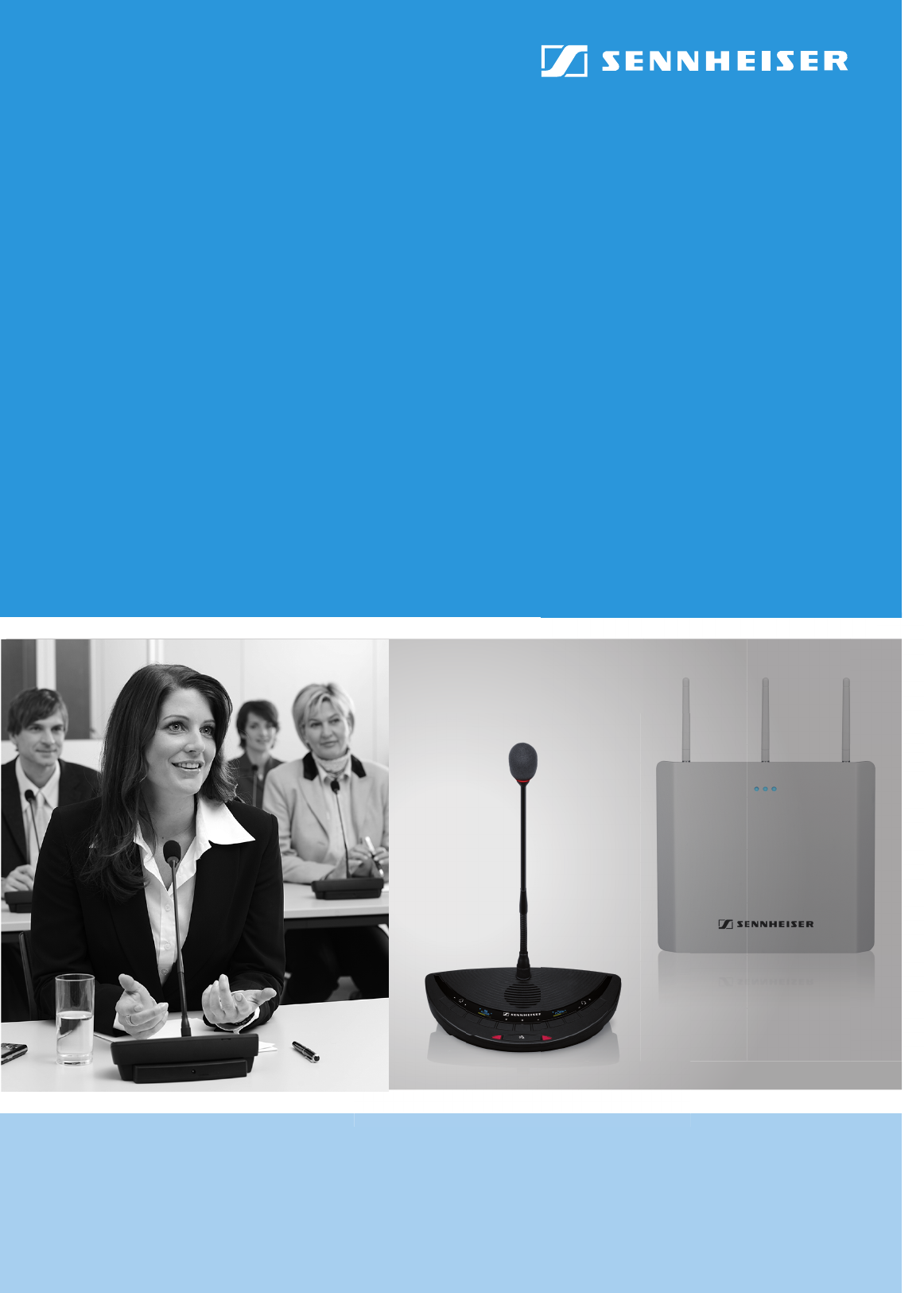
 (38 pages)
(38 pages) (37 pages)
(37 pages)







Comments to this Manuals