Sennheiser CONFERENCE SYSTEM SDC 8000 User Manual
Browse online or download User Manual for Microphones Sennheiser CONFERENCE SYSTEM SDC 8000. Sennheiser CONFERENCE SYSTEM SDC 8000 User Manual
- Page / 116
- Table of contents
- BOOKMARKS
- Conference System 1
- Contents 3
- Safety information 8
- SDC 8000 system 10
- The technology used 12
- The consoles 13
- The SDC 8000 CU central unit 22
- The system cables 24
- Operating the VIP units 30
- Operating the chairman unit 30
- Operating the central unit 35
- >Lautstaerke = 36
- P1 P2 P3 P4 P5 P6 36
- Conference” 37
- >Volume = 37
- The three expansion stages 38
- <=3 m 40
- Desk 1 Desk 2 41
- Using external equipment 45
- Dist. Conf. = ON” 50
- 1 2 3 4 5 51
- PC SUB-D F 53
- Conference 57
- 1 Conference 57
- 8000 Vx.xx 61
- Mode between Booths 66
- Mode = Override 66
- Press ENTER to Save 66
- Port Status 73
- Port Errors 73
- Making a system diagnosis 98
- If problems occur 102
- Maintenance and care 102
- Accessories 103
- Specifications 104
- SDC 8000 CU central unit 108
- RJ 45 cable 109
- The syntax of the commands 110
- Commands 112
- Approval 115
Summary of Contents
Conference SystemSDC 8000System Manual
Overview of the components of the SDC 8000 system10Overview of the components of the SDC 8000 systemAn SDC 8000 conference and interpretation system c
Configuring the SDC 8000 system100To turn the AUX output signal of the “ambient sound” console on or off:왘 From the central unit’s operating menu, cho
Configuring the SDC 8000 system101Displaying the central unit’s serial numberTo display the central unit’s serial number:왘 From the central unit’s ope
If problems occur...102If problems occur...Replacing a fuseIf the fuse of a central unit has blown, the subsequent consoles cannot bepowered. To repla
AccessoriesSystem components9411 SDC 8000 CU Central unit9419 SDC 8000 AO Analog output unit with nine outputson request Control panel according to
Specifications104SpecificationsConsolesSDC 8000 DFrequency response 100 – 14,000 HzPick-up pattern cardioidHeadphone socket 3.5 mm jack (≥ 16 Ω)Maximu
Specifications105SDC 8000 DCFrequency response 100 – 14,000 HzPick-up pattern cardioidHeadphone socket 3.5 mm jack (≥ 16 Ω)Maximum output level at hea
Specifications106SDC 8000 DVFrequency response 100 – 14,000 HzPick-up pattern cardioidHeadphone socket 3.5 mm jack (≥ 16 Ω)Maximum output level at hea
Specifications107SDC 8000 IDFrequency response 100 – 14,000 HzPick-up pattern cardioidHeadphone socket 3.5 mm jack (≥ 16 Ω)Maximum output level at hea
Specifications108SDC 8000 CU central unitAUX IN 1,2 XLR-3F, transformer balancedInput level max. +14 dBuInput impedance > 6 kΩ at 1 kHzFrequency re
Specifications109SDC 8000 AO analog output unitPower supply 48 V DC supplied via SDC 8000 CU DATA OUT portFrequency response 100 – 14,000 HzOutput le
Appendix A: Camera control protocol110Appendix A: Camera control protocolThe SDC 8000 conference and interpretation system supports cameracontrol. The
Appendix A: Camera control protocol111Commands:Notation of the general syntax:y All separate entities in a message are represented between curly brack
Appendix B: Control panel protocol112Appendix B: Control panel protocolThe SDC 8000 conference and interpretation system supports a controlpanel. The
Appendix B: Control panel protocol113The commands sent by the central unit and received by the control panel:The commands sent by the control panel an
Appendix C: Repeater for the SDC 8000 system114Appendix C: Repeater for the SDC 8000 systemA repeater is used to boost the signal on a system cable. W
Appendix C: Repeater for the SDC 8000 system115ApprovalSENNHEISER electronic GmbH & Co. KG declare that these devices are incompliance with the ap
Sennheiser electronic GmbH & Co. KG30900 Wedemark, GermanyPhone +49 (5130) 600 0Fax +49 (5130) 600 300www.sennheiser.comPrinted in Germany Publ. 0
Overview of the components of the SDC 8000 system12y Additional functions for controlling the microphones:Via the computer screen, the conference mana
The components of the SDC 8000 system in detail13The components of the SDC 8000 system in detailThe components described on the following pages are av
The components of the SDC 8000 system in detail14y a dot matrix display (122 x 32 dots) for displaying voting options,voting results and other importa
The components of the SDC 8000 system in detail15SDC 8000 D conference unit IN socket (RJ 45) OUT socket (RJ 45) Headphone socket (3.5 mm jack) Lo
The components of the SDC 8000 system in detail16SDC 8000 C chairman unit IN socket (RJ 45) OUT socket (RJ 45) Headphone socket (3.5 mm jack) Lou
The components of the SDC 8000 system in detail17SDC 8000 DC conference unit IN socket (RJ 45) OUT socket (RJ 45) Headphone socket (3.5 mm jack) L
The components of the SDC 8000 system in detail18SDC 8000 CC chairman unit IN socket (RJ 45) OUT socket (RJ 45) Headphone socket (3.5 mm jack) Lou
The components of the SDC 8000 system in detail19SDC 8000 DV conference unit2222 IN socket (RJ 45) OUT socket (RJ 45) Head
2Thank you for choosing Sennheiser! We have designed these products to give you reliable operation over manyyears. Over half a century of accumulated
The components of the SDC 8000 system in detail20SDC 8000 CV chairman unit2222 IN socket (RJ 45) OUT socket (RJ 45) Headp
The components of the SDC 8000 system in detail21SDC 8000 ID interpreter console2222 IN socket (RJ 45) OUT socket (RJ
The components of the SDC 8000 system in detail22The SDC 8000 CU central unitCECOM 1COM 2COM 3AUX OUT 2 - 3 - 4 - 5AUX OUT 1 AUX IN 2 AUX IN 1D
The components of the SDC 8000 system in detail23The SDC 8000 AO analog output unit (optional) POWER SUPPLY LED (lights up, if power is supplied to t
The components of the SDC 8000 system in detail24The system cablesThe system cables required for your planned conference andinterpretation system must
Operating the components of the SDC 8000 system25Operating the components of the SDC 8000 systemDepending on the type of delegate unit, conference par
Operating the components of the SDC 8000 system26왘 Press the MICRO key .Pressing the MICRO key on your console will automatically turn off themicroph
Operating the components of the SDC 8000 system27왘 Press the MICRO key .If the speaker limit has not yet been reached, you can take the floorimmediat
Operating the components of the SDC 8000 system288. In “With request” mode:For this mode to function, the SDC 8000 system must be PC controlled.In “Wi
Operating the components of the SDC 8000 system29Adjusting the volume of the headphones connected to a conference consoleTo adjust the volume of the h
Contents3ContentsSafety information ...
Operating the components of the SDC 8000 system30왘 To cast your vote, press the corresponding key below the display.Your vote is counted. After the
Operating the components of the SDC 8000 system31Starting a voting sessionA voting session can be started by either the chairman or – provided thata P
Operating the components of the SDC 8000 system32왘 Press the NEXT key .The next participant from the request-to-speak list is assigned the“speaking r
Operating the components of the SDC 8000 system33Operating the interpreter consolesAdjusting the volume and the middle and treble response of the head
Operating the components of the SDC 8000 system34Setting the channel to be output via the interpreter console’s built-in loudspeakerTo set the channel
Operating the components of the SDC 8000 system35Switching between the A-channel and the B-channelIf you interpret into a second language, you have to
Operating the components of the SDC 8000 system36The interpreters can individually adjust both the volume of theirconsoles’ built-in loudspeakers and
Operating the components of the SDC 8000 system37Working with the central unit’s operating menuTo choose a menu item from the central unit’s operating
Structuring the SDC 8000 system38Structuring the SDC 8000 systemThis chapter provides information on how your system can be structuredand which compon
Structuring the SDC 8000 system39 Note!In the following examples, the standard length of “3 m” is always givenfor the system cables between the confer
Contents4Operating the central unit ...
Structuring the SDC 8000 system40Expansion stage (3): several central units with up to 900 consolesFor larger conference and interpretation systems wi
Structuring the SDC 8000 system41Calculating the voltage drop on the system cablesEvery meter of system cable and every console in a string causes a v
Structuring the SDC 8000 system42Selectable modes between or within interpreter boothsWith the SDC 8000 system, you can choose between three “modesbet
Structuring the SDC 8000 system43Mode in booths: “Mixed”Interpreters who are seated in the same booth and interpret into the sametarget language can a
Structuring the SDC 8000 system44The below illustration shows the relay interpretation process (auto-floor).If the original floor language is a langua
Structuring the SDC 8000 system45Using external equipmentExternal audio signals can be fed to the conference and interpretationsystem and channels (fl
Structuring the SDC 8000 system46The signals of up to three interpretation channels are available at theoutputs AUX OUT 3-4-5 of the 9-pole sub-D sock
Setting up the SDC 8000 system47Setting up the SDC 8000 systemThis chapter provides information on how to set up and operate theSDC 8000 conference an
Setting up the SDC 8000 system48other synthetics. Despite a thorough testing of the synthetics used byus, we cannot rule out the possibility of staini
Setting up the SDC 8000 system49 Note!The entire conference and interpretation system is configured,managed and controlled exclusively via the “master
Contents5The six main menus ...
Setting up the SDC 8000 system50y transmit the audio signal of the floor channel or an interpretationchannel as “original soundtrack” to a broadcastin
Setting up the SDC 8000 system51Connecting PA systems, recording units, etc.Via the audio outputs you can connect e.g. a PA system, a recording unit,e
Setting up the SDC 8000 system52왘 Connect the black RJ 45 plug of the system cable to the DATA OUTsocket of the central unit. 왘 Connect the grey RJ
Setting up the SDC 8000 system53Connecting a PC to the central unitIf your system comprises interpreter consoles, you require a PC with twoserial inte
Configuring the SDC 8000 system54Configuring the SDC 8000 systemAfter having connected all system components, you have to configureyour conference and
Configuring the SDC 8000 system55The following overview shows how to navigate through the main menus.An overview of the settings that can be adjusted
Configuring the SDC 8000 system56The submenus of the “Conference” menu (part 1 of 6)1 ConferenceConference1 Operating Mode Conference2 Max # Microphon
Configuring the SDC 8000 system57The submenus of the “Conference” menu (part 2 of 6)Micro1 Aut. Gain Red. Aut. Gain Red. = 054 MikroENTEREXITEXITMikro
Configuring the SDC 8000 system58The submenus of the “Conference” menu (part 3 of 6)Initialise Unit1 Manual InitManual Init1 Full InitManual Init2 Add
Configuring the SDC 8000 system59The submenus of the “Conference” menu (part 4 of 6)Conference5 Initialise UnitsInitialise Units2 Automatic InitInitia
Contents6Displaying the booth and desk number of an interpreter console ... 92Addi
Configuring the SDC 8000 system60The submenus of the “Conference” menu (part 5 of 6)Options1 Test ToneTest Tone1 StatusTest Tone2 LevelTest ToneStatus
Configuring the SDC 8000 system61The submenus of the “Conference” menu (part 6 of 6)Options3 Light RingOptions4 Vote LabelsLight RingBlink in requestP
Configuring the SDC 8000 system62The submenus of the “Interpretation” menu (part 1 of 5)ENTER1 ConferenceInterpretation1 ConfigurationSDC 8000 V
Configuring the SDC 8000 system63The submenus of the “Interpretation” menu (part 2 of 5)ENTER1 ConferenceInterpretation1 ConfigurationSDC 8000 V
Configuring the SDC 8000 system64The submenus of the “Interpretation” menu (part 3 of 5)LoadConfig 1Press ENTER to loadENTERENTEREXIT1 ConferenceInter
Configuring the SDC 8000 system65The submenus of the “Interpretation” menu (part 4 of 5)Interpretation2 Initialise UnitsInitialise Units1 Full InitIni
Configuring the SDC 8000 system66The submenus of the “Interpretation” menu (part 5 of 5)Interpretation4 OptionsOptions1 Max # BoothsOptions2 Max # Des
Configuring the SDC 8000 system67The submenus of the “Aux-In/Out” menu (part 1 of 6)Aux-In/Out1 Aux Out 1 & 2Aux Out 1 & 21 VolumeAux Out 1 &a
Configuring the SDC 8000 system68The submenus of the “Aux-In/Out” menu (part 2 of 6)Aux-In/Out2 Aux Out 3Aux Out 31 VolumeAux Out 32 ChannelAux Out 3V
Configuring the SDC 8000 system69The submenus of the “Aux-In/Out” menu (part 3 of 6)Aux-In/Out3 Aux Out 4Aux Out 41 VolumeAux Out 42 ChannelAux Out 4V
Contents7Appendix A: Camera control protocol ...
Configuring the SDC 8000 system70The submenus of the “Aux-In/Out” menu (part 4 of 6)Aux-In/Out4 Aux Out 5Aux Out 51 VolumeAux Out 52 ChannelAux Out 5V
Configuring the SDC 8000 system71The submenus of the “Aux-In/Out” menu (part 5 of 6)Aux-In/Out5 Aux In 1Aux In 11 LevelAux In 1 2 SensitivityAux In 1L
Configuring the SDC 8000 system72The submenus of the “Aux-In/Out” menu (part 6 of 6)Aux-In/Out6 Aux In 2Aux In 21 LevelAux In 2 2 SensitivityAux In 2L
Configuring the SDC 8000 system73The submenus of the “System” menu (part 1 of 2)System1 DiagnosticsDiagnostics1 Port StatusDiagnostics2 Port ErrorsENT
Configuring the SDC 8000 system74The submenus of the “System” menu (part 2 of 2)System4 Ambient SoundAmbient Sound1 StatusAmbient Sound2 LoudspeakerSt
Configuring the SDC 8000 system75The submenus of the “Language” and the “License” menu (part 1 of 1)SDC 8000 Vx.xx 5 * LanguageLanguage1
Configuring the SDC 8000 system76Setting the volume of the consoles’ built-in loudspeakersThe bars on the start display indicate the current volume se
Configuring the SDC 8000 system77Manually initializing all conference consolesIf it is important that the conference consoles are assigned microphonen
Configuring the SDC 8000 system78왘 Choose “Add Unit”. Only the signal light rings of the conference consoles not yet initializedremain flashing. 왘 Pre
Configuring the SDC 8000 system79To assign a “reserved” microphone number to a conference console to beadded to an already existing configuration:왘 Fr
Safety information8Safety informationThe Sennheiser SDC 8000 conference and interpretation system is state ofthe art and has been designed to meet the
Configuring the SDC 8000 system80Setting the speaker limitYou have to set the speaker limit, i.e. the max. number of speakers who cantake the floor si
Configuring the SDC 8000 system81Adjusting the audio settings for the consoles’ microphonesVia the “Micro” menu item, you can adjust the audio setting
Configuring the SDC 8000 system82Testing the consoles’ built-in loudspeakersVia the “Test Tone” menu item, you can check if the consoles areconnected
Configuring the SDC 8000 system83Configuring the display of the voting optionsIf the conference manager or chaiman starts a voting session, the voting
Configuring the SDC 8000 system84You can save two different interpreter configurations in the central unit:“CONFIG 1” and “CONFIG 2”. This allows you
Configuring the SDC 8000 system85Modifying the currently active interpreter configurationYou can modify the following features of the currently active
Configuring the SDC 8000 system86Attention!If – after having loaded an interpreter configuration – you have to re-initialize the interpreter consoles,
Configuring the SDC 8000 system87language. You then have to configure your system so that it comprisesthree interpreter booth with two interpreter con
Configuring the SDC 8000 system88Configuring the language options for the interpreter boothsThe “Configuration” menu item on the “Interpretation” menu
Configuring the SDC 8000 system89왘 Choose “B-channel” and press the ENTER key.A booth number is shown on the display.왘 Choose the number of the booth
SDC 8000 – the digital conference and interpretation system9SDC 8000 – the digital conference and interpretation systemThe new SDC 8000 conference and
Configuring the SDC 8000 system90Half-automatically initializing all interpreter consoles on the central unitOnce you have configured the number of in
Configuring the SDC 8000 system91왘 Press the RELAY 1 key of the desired interpreter console and keep itpressed.왘 While keeping the RELAY 1 key press
Configuring the SDC 8000 system92왘 Press the MICRO key to transmit the selected desk number to thecentral unit.Note!If an error occurs during initia
Configuring the SDC 8000 system93왘 If all booth and desk numbers are assigned correctly, press the ENTERkey on the central unit to save this configura
Configuring the SDC 8000 system94Configuring the audio inputs and outputsYou can connect external audio sources such as a CD player, a microphonewith
Configuring the SDC 8000 system95Assigning a channel to an audio outputEach of the audio outputs AUX OUT 3, AUX OUT 4 and AUX OUT 5 can beassigned a c
Configuring the SDC 8000 system96Adjusting the input level of an audio inputTo adjust the input level of the two audio inputs:왘 From the central unit’
Configuring the SDC 8000 system97The following table shows the possible switch positions and the resultingchannel assignments:(*) can be set to positi
Configuring the SDC 8000 system98Making a system diagnosisDisplaying the number of consoles connected to the central unitTo display the number of cons
Configuring the SDC 8000 system99Configuring an “ambient sound” consoleOptionally, you can use an “ambient sound” console with your SDC 8000conference

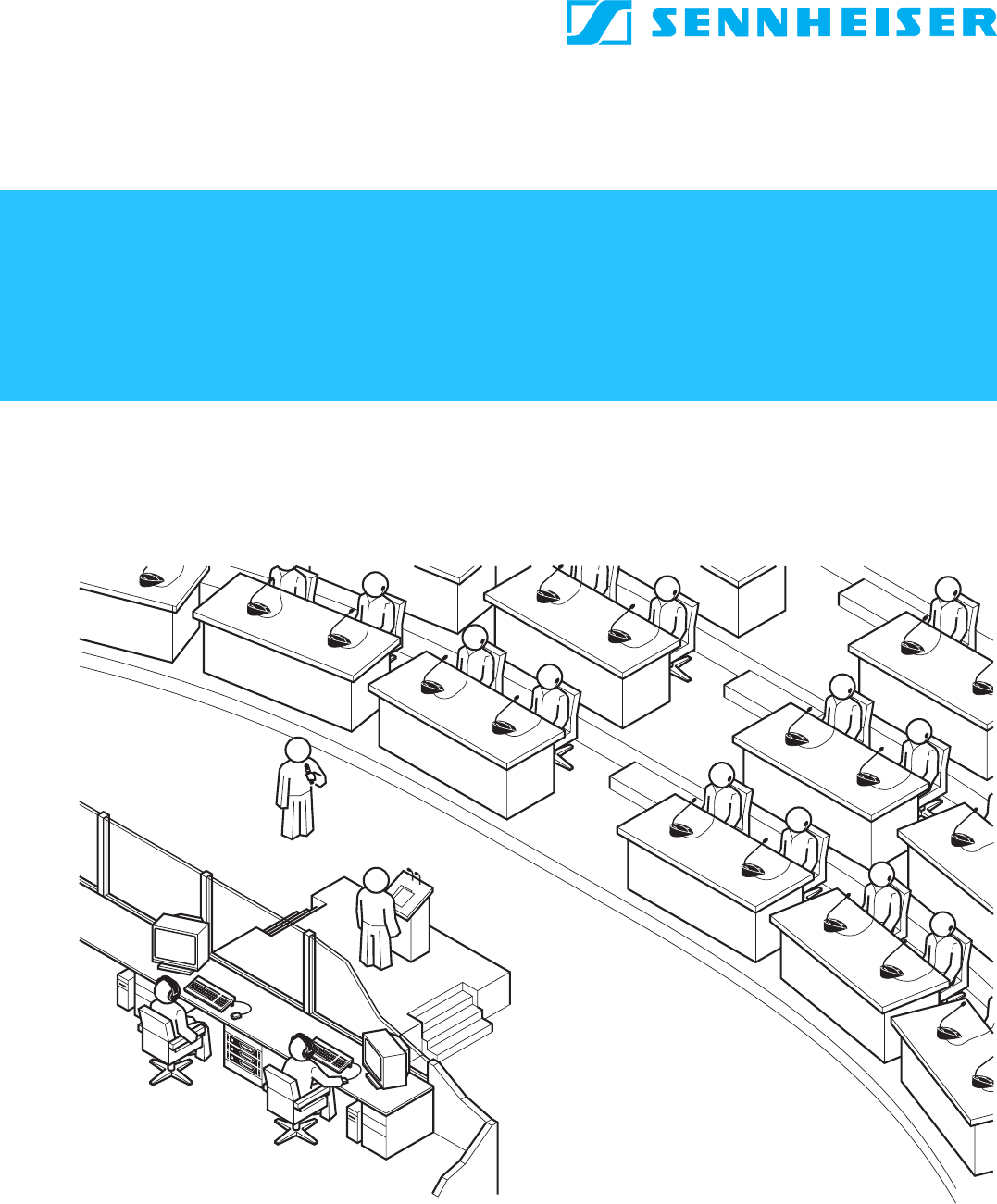
 (1 pages)
(1 pages) (13 pages)
(13 pages)










Comments to this Manuals