Sennheiser TCI 01 User's Guide Page 3
- Page / 11
- Table of contents
- BOOKMARKS
Rated. / 5. Based on customer reviews


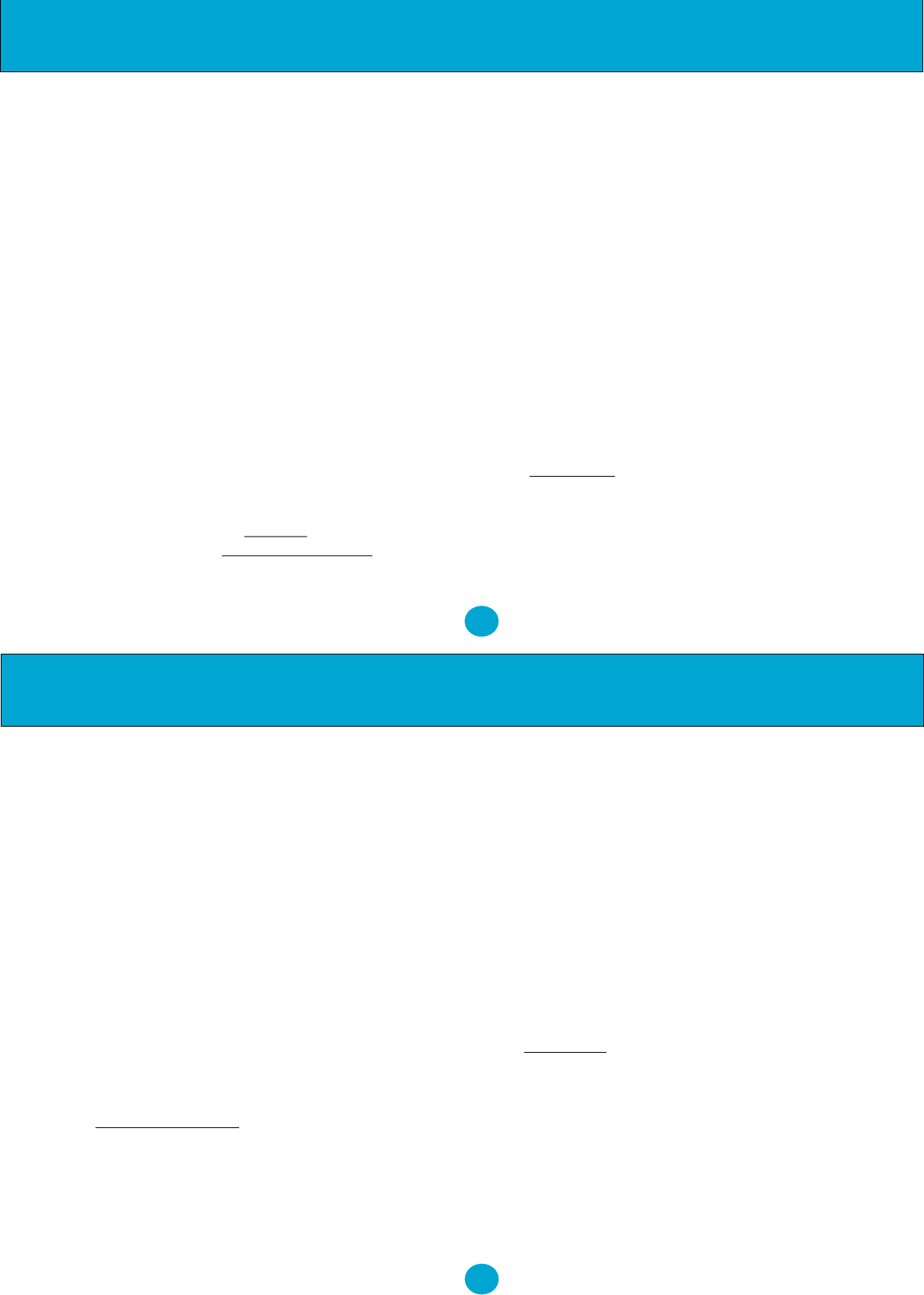
3
1. INSTALLATION
1.1 Telephone Connection
•
other end to the socket located in the bottom of the phone.
Replace the handset to the cradle.
NOTE: You will need to remove the wall mount
bracket to access this socket.
•Connect the small plug (RJ-11) of the telephone line
cord to the socket at the back of the unit and the other plug
to the telephone socket at the wall.
NOTE: If the RJ-11 to RJ-11 line cord is used, please
ensure that the Blue plug is connected to the wall socket.
• Connect the AC adaptor into a standard 220-240VAC
mains socket and the power socket at the back of the NRX
EVO 500EH.
• The display will show 00-00-00. After about 4 seconds
the display will show TOTAL:00 NEW:00
• If you have subscribed to a Caller ID Service, the time
Connect one end of the coil cord to the handset and the
Installation & Telephone Set-Up
and date will be automatically updated when the first
call is received. Otherwise, it is necessary to set the time
and date manually, please refer to the Telephone Setup
Menu.
•
In case of power failure or accidental unplugging of the
AC adaptor, the built-in EEPROM will retain all the
telephone's memory including phone book and CID
records.
1.2 Connecting A Wireless Headset
The NRX EVO 500EH has an electronic hookswitch
interface, located at the rear of the telephone. This
allows wireless headset products from Plantronics, GN
Netcom (Jabra) and Sennheiser to be connected to the
telephone and control the line without the need for a
handset lifter product.
• Plantronics
Using the Plantronic cable supplied with the NRX EVO
500EH, plug the round plug into the 'Handset Lifter'
port located at the bottom of your Plantronics headset
base and the RJ45 plug into the 'E.H.S' port on the back
of the telephone.
2
Telephone Set-Up
Connect the 'Telephone Cable Port' on the headset base
to one of the headset ports located on the left side of the
telephone using the cable provided with your headset
product.
For operation of your Plantronics headset, please refer
to the user guide that was supplied with the product.
The NRX EVO 500EH replicates the operation of the
handset lifter allowing control of a phone call by the
'Call Control Button' located on the headset.
You can also control the headset with the
'Speaker/Headset' button on the telephone. i.e If you
have answered an incoming call using the 'Call Control
Button' on the headset, you can press the
'Speaker/Headset' button on the telephone to end the
call and turn off the headset.
• GN Netcom (Jabra)
Using the GN cable supplied with the NRX EVO
500EH, plug the end with a white band close to the
plastic plug into the 'RHL/AUX' port located at the
bottom of your GN headset base and other end plugs
into the 'E.H.S' port on the back of the telephone.
Connect the 'Telephone Port' on the headset base to one
of the headset ports located on the left side of the
telephone using the cable provided with your headset
product.
NOTE: If your GN headset model has multiple
hookswitch modes, please ensure the base is set to 'GN
RHL' - Refer to the user guide supplied with your headset.
The NRX EVO 500EH replicates the operation of the
handset lifter allowing control of a phone call by the 'Talk
Button' located on the headset. Once the line has been
seized by the headset, the 'Speaker/Headset' button on the
telephone is disabled until the call is completed by
pressing the 'Talk Button' on the headset again.
• Sennheiser
To connect a Sennheiser wireless headset to the NRX
EVO 500EH, the Sennheiser TCI-01 connection box is
required.
Connect the TCI-01 to the Sennheiser headset base with
the cable supplied using the DW Com port, then connect
to the telephone using the GN cable supplied with the
phone. The end with a white band close to the plastic plug
connects to the 'HL1 port' on the TCI-01 and other end
plugs into the 'E.H.S' port on the back of the telephone.
 (40 pages)
(40 pages) (19 pages)
(19 pages)







Comments to this Manuals