Sennheiser CONFERENCE AND INFORMATION SYSTEMS SDC 3000 Specifications
Browse online or download Specifications for Unknown Sennheiser CONFERENCE AND INFORMATION SYSTEMS SDC 3000. Sennheiser CONFERENCE AND INFORMATION SYSTEMS SDC 3000 Specifications User Manual
- Page / 126
- Table of contents
- BOOKMARKS
- SDC Conference System 1
- System Manual 1
- Overview 5
- Contents 7
- Safety information 11
- The technology used 15
- The delegate units 17
- SDC 3000 CU central unit 20
- SDC PS 25 power supply 22
- The system cables 23
- Possible expansion stages 25
- Selectable conference modes 32
- The voting function 37
- 47
- SPEAKER LIMIT] 54
- CHAIRPERSON] 55
- CONFERENCE] 55
- Menu structure of the CU (3) 56
- Menu structure of the CU (4) 57
- Menu structure of the CU (5) 58
- Choosing the menu language 59
- Choosing the conference mode 59
- [ 60
- 61
- Setting the speaker limit 62
- Operating the delegate units 65
- System requirements 73
- Connecting the computers 74
- Installing the software 75
- Removing the software 76
- The “SDC 3000 Control” 103
- Intervening in a conference 108
- If problems occur 113
- Tips for trouble shooting 114
- System diagnosis 115
- [SYSTEM] 116
- Maintenance and care 119
- Replacing the microphone 120
- Accessories 121
- Pin assignments 122
- Specifications 123
- Conference terminal 124
- Power supply 124
- (0) 51 30 60 03 00 01/03 126
Summary of Contents
SDC Conference SystemSystem Manual
Contents1012345678910111213141516Setting the maximum speaking time . . . . . . . . . . . . . . . . . . . . . . . . . . 99Setting the voting time . .
Assigning microphones to the conference console icons10212345678910111213141516Assigning microphones to the conference console iconsIf the location pl
Assigning microphones to the conference console icons10312345678910111213141516Note:The microphone addresses are always assigned as follows:Every micr
Assigning microphones to the conference console icons10412345678910111213141516
10512345678910111213141516The “SDC 3000 Control” conference management programThe “SDC 3000 Control” program allows you to monitor and control aconfer
Starting the conference management program10612345678910111213141516Starting the conference management programYou have two options to start the confer
The screen of the conference management program10712345678910111213141516The screen of the conference management programThe title barThe title bar is
The screen of the conference management program10812345678910111213141516The “Chairman” boxThe “Chairman” box displays the names of the chairpersons.
The screen of the conference management program10912345678910111213141516The “Requests” boxThe “Requests” box lists all the participants who have made
Intervening in a conference11012345678910111213141516Intervening in a conferenceDisplaying the name of a conference participantFor the manager of a la
Intervening in a conference11112345678910111213141516Taking a voteTo take a vote: Click the button in the “Program” box.The main window switches to
Safety information1312345678910111213141516Safety informationThe Sennheiser SDC digital conference system is state of the art and hasbeen designed to
Intervening in a conference11212345678910111213141516 As soon as the time limit for the voting has expired, the voting resultis displayed: If you wa
Intervening in a conference11312345678910111213141516If you want to reset the volume to the default setting of the configurationfile: Click the but
Intervening in a conference11412345678910111213141516
Replacing a fuse11512345678910111213141516If problems occur ...Replacing a fuseIf the fuse of a central unit or a power supply has blown, the subseque
Tips for trouble shooting11612345678910111213141516Tips for trouble shootingDelegate unit does not work Check if the system cable between power supply
System diagnosis11712345678910111213141516System diagnosisThe SDC conference system features a system diagnosis function(integrated into the central u
System diagnosis11812345678910111213141516It is, however, possible that the number of connected delegate units doesnot agree with the number of delega
System diagnosis11912345678910111213141516Checking the communication within a cable stringTo choose menu item 7.3 of the central unit’s operating menu
System diagnosis12012345678910111213141516
Replacing the pop screen12112345678910111213141516Maintenance and careUse a damp cloth for cleaning the components of the conference systemfrom time t
Safety information1412345678910111213141516
Replacing the microphone12212345678910111213141516
Accessories12312345678910111213141516Accessories04881 SDC PS 25 Power supply for up to 25 conference consoles04883 SDC CBL2 System cable, 2 m05114 SDC
Accessories12412345678910111213141516Note:Have an electronics expert fit the connectors (89329 and 89330) to thecables (80521)! Please observe the bel
Specifications12512345678910111213141516SpecificationsCentral unitMains voltage: 100 to 240 V (50–60 Hz)Max. power consumption: 200 VAOutput voltage (
Specifications12612345678910111213141516Conference terminalSDC 3000 DU:Power supply: 20 to 33 V DCMax. power consumption: approx. 3 WTemperature range
Specifications12712345678910111213141516
For up-to-date information on Sennheiser products, you can also visit the Sennheiser Web site at “www.sennheiser.com”.Sennheiser electronic GmbH &
The components of the SDC conference system1512345678910111213141516SDC – the digital conference systemEvery conference room, no matter whether it is
The components of the SDC conference system1612345678910111213141516The conference consoleThe conference console features a built-in loudspeaker, allo
The technology used1712345678910111213141516The power suppliesOne power supply can power up to 25 consoles. For setting up conferencesystems with more
The technology used1812345678910111213141516
The delegate units1912345678910111213141516The components of the SDC conference systemThe components described on the following pages are available fo
The delegate units2012345678910111213141516SDC 3000 D delegate unit Microphone Red signal ring Loudspeaker In conference mode: P2 key *In voting
The delegate units2112345678910111213141516SDC 3000 DC delegate unit Microphone Red signal ring Loudspeaker In conference mode: P2 key *In voting
SDC 3000 CU central unit2212345678910111213141516SDC 3000 CU central unit POWER switch for ON and OFF LC display button (UP) button (DOWN) SE
SDC 3000 CU central unit2312345678910111213141516The central unit serves to manage conference systems with up to 150conference consoles. For larger co
SDC PS 25 power supply2412345678910111213141516SDC PS 25 power supplyIn small conference systems with up to 25 conference consoles, theconsoles are po
The system cables2512345678910111213141516The system cablesThe system cables are required for interconnecting the delegate units and– if necessary – e
The system cables2612345678910111213141516
Possible expansion stages2712345678910111213141516Structuring the SDC conference systemThis chapter provides information on how your conference system
Possible expansion stages2812345678910111213141516Instead of interconnecting 25 consoles in one string, you can also split upthe consoles into three d
Possible expansion stages2912345678910111213141516Expansion stage (2): up to 50 conference consolesIn conference systems of expansion stage (2), up to
Possible expansion stages3012345678910111213141516Example 2:The 25 conference consoles that can be powered via the central unit aresplit up into three
Possible expansion stages3112345678910111213141516Determiningthemaximumcablelengths≤ 80 m1225 2550...12252650...12252650...1225 2550...12
SDC Conference SystemSystem ManualInstallation andOperating Manual
Determining maximum cable lengths3212345678910111213141516Determining maximum cable lengthsIn the preceding examples, the standard length of “3 m” is
Determining maximum cable lengths3312345678910111213141516If we subtract the total of the voltage drops (11.6 V) from the power supplyvoltage (33 V),
Selectable conference modes3412345678910111213141516Selectable conference modesBy selecting a certain conference mode, you can strongly influence thec
Selectable conference modes3512345678910111213141516“Overrun” modeIn “Overrun” mode, the preset speaker limit is very important. If the preset limit f
Selectable conference modes3612345678910111213141516“Request” modeIn “Request” mode, a participant has to “apply” for a comment and waituntil the chai
Additional equipment for your conference system3712345678910111213141516Additional equipment for your conference systemConnecting an interpretation sy
Additional equipment for your conference system3812345678910111213141516Transmitting the floor channel to broadcasting and TV stationsImportant confer
The voting function3912345678910111213141516The voting functionThe SDC 3000 conference system is equipped with a voting function whichallows you to ta
The voting function4012345678910111213141516
Preparing the SDC system components for set up4112345678910111213141516Setting up the conference systemThis chapter provides information on how to set
4Thank you for choosing Sennheiser! We have designed these products to give you reliable operation over manyyears. Over half a century of accumulated
Interconnecting the components of the conference system4212345678910111213141516Interconnecting the components of the conference systemDepending on th
Interconnecting the components of the conference system4312345678910111213141516Connecting the power suppliesPower supply of all conference consoles i
Interconnecting the components of the conference system4412345678910111213141516Interconnecting up to four central unitsFor setting up conference syst
Connecting additional equipment4512345678910111213141516Connecting additional equipmentConnecting headphones to a conference consoleIf you connect hea
Connecting additional equipment4612345678910111213141516Pin assignment of the 25-pin sub-D sockets (CONFERENCE OUT) or(INTERPRETER OUT):Pin 13: GNDCon
Connecting additional equipment4712345678910111213141516Connecting a wireless microphone systemThe ew 565, ew 522, ew 365 and ew 322 wireless micropho
Connecting additional equipment4812345678910111213141516Transmitting the floor channelThe floor channel and up to 11 translations are available at the
Turning central units and power supplies on and off4912345678910111213141516Turning central units and power supplies on and offWhen turning on the con
Turning central units and power supplies on and off5012345678910111213141516Turning the power supplies on Set the POWER switch to position “I”. Th
Introduction to the central unit’s operating menu5112345678910111213141516Configuring the conference systemThis chapter provides information on how to
12345678910111213141516Overview123456789101112131415ContentsSafety informationSDC – the digital conference systemThe components of the SDC conference
Introduction to the central unit’s operating menu5212345678910111213141516The four menu buttonsThe ,, SET and ESC buttons on the central unit allow
Structure of the central unit’s operating menu5312345678910111213141516Structure of the central unit’s operating menuAn overview of the settings that
Structure of the central unit’s operating menu5412345678910111213141516y the button that has to be used if you want to quit a menu item withoutsaving
Structure of the central unit’s operating menu5512345678910111213141516The seven main menusSennheiser SDC 3000 V 3.0Volume:
Structure of the central unit’s operating menu5612345678910111213141516Menu structure of the CU (1)3 [VOTING]SET SET SET ESC ESC SET ESC ESC
Structure of the central unit’s operating menu5712345678910111213141516Menu structure of the CU (2)ESC ESC SET ESC SET ESC SET SET
Structure of the central unit’s operating menu5812345678910111213141516Menu structure of the CU (3)3.1 [START VOTING] Voting
Structure of the central unit’s operating menu5912345678910111213141516Menu structure of the CU (4)SET ESC
Structure of the central unit’s operating menu6012345678910111213141516Menu structure of the CU (5)SET SET ESC SET 6.1 Load settings from:
Setting the volume of the consoles’ built-in loudspeakers6112345678910111213141516Setting the volume of the consoles’ built-in loudspea-kersVia the st
Configuring the chairperson units6212345678910111213141516Configuring the chairperson unitsUp to four delegate units can be configured as chairperson
Configuring the chairperson units6312345678910111213141516Cancelling the chairperson function of a chairperson unit With the / buttons, choose the
Setting the speaker limit6412345678910111213141516Setting the speaker limitSince the conference system has six language channels, up to sixparticipant
Voting6512345678910111213141516Note:If you now press the SET button, the voting session starts and thevoting time is counted down. During the voting,
Voting6612345678910111213141516
Operating the delegate units6712345678910111213141516Operating the components of the confe-rence systemOperating the delegate unitsAdjusting the headp
Operating the delegate units6812345678910111213141516Making a request to speakIn order to take the floor, all delegates have to press the MIC key .
Operating the delegate units6912345678910111213141516 To turn off your microphone when you have finished speaking or tocancel a request to speak, pre
Operating the chairperson unit7012345678910111213141516Operating the chairperson unitOn the chairperson unit, all three keys (MIC, P1 and P2) are ass
Operating the chairperson unit7112345678910111213141516The P2 key With the P2 key , the chairperson turns off all active microphonesregardless of t
Contents712345678910111213141516ContentsSafety information . . . . . . . . . . . . . . . . . . . . . . . . . . . . . . . . . . . . . . . . . . 13SDC
Operating the chairperson unit7212345678910111213141516
The software control - an overview7312345678910111213141516PC operation of the SDC conference systemThe SCD conference system can be centrally control
The software control - an overview7412345678910111213141516y set the volume of microphones and loudspeakers.y set the volume and the bass and treble r
System requirements7512345678910111213141516System requirementsThe computers for controlling and monitoring the conference system mustmeet the followi
Connecting the computers7612345678910111213141516Connecting the computersConnecting the central unit to the PCThe central unit (or, in case of expansi
Installing the software7712345678910111213141516Installing the softwareTo install the “SDC 3000 Config” and “SDC 3000 Control” software on thehard dis
Removing the software7812345678910111213141516Removing the softwareTo completely remove the SDC software from the hard disk of yourcomputer, proceed a
The screen of the configuration program7912345678910111213141516The “SDC 3000 Configuration” programThe configuration program allows you to set up con
The screen of the configuration program8012345678910111213141516The title barThe title bar is at the top of the screen. The title bar shows the progra
The screen of the configuration program8112345678910111213141516[Delete] Deletes selected objects.[Help] Opens the Help program.The “Editor” dialog bo
Contents812345678910111213141516Rack-mounting the system components . . . . . . . . . . . . . . . . . . . . . . . 41Power supply . . . . . . . . . .
The screen of the configuration program8212345678910111213141516The “List Microphones” dialog boxThe “List Microphones” dialog box shows a list of all
The menus of the configuration program8312345678910111213141516The menus of the configuration programThe commands of the five menus allow you to confi
The menus of the configuration program8412345678910111213141516The “Help” menuBy clicking “Help Index”, you open the Help program. Alternatively, youc
Creating, opening and saving configuration files8512345678910111213141516Creating, opening and saving configuration filesAll conference-relevant infor
Creating, opening and saving configuration files8612345678910111213141516The “Select Type” dialog box opens. Select the design of the conference cons
Creating, opening and saving configuration files8712345678910111213141516 Click to confirm your selection.The “Editor” window opens. You can now st
Creating, opening and saving configuration files8812345678910111213141516[Start Control] Starting the conference management programAfter you have crea
Creating a detailed location plan8912345678910111213141516Creating a detailed location planYou have to create a location plan of the conference that s
Creating a detailed location plan9012345678910111213141516Positioning the conference console iconsTo move a conference console icon to a new location
Creating a detailed location plan9112345678910111213141516 To move an icon that partly overlaps another icon to the background,select “Send to Back”
Contents912345678910111213141516The software control - an overview . . . . . . . . . . . . . . . . . . . . . . . . . . . . . . . 73The “SDC 3000 Con
Creating a detailed location plan9212345678910111213141516The “Properties” dialog box opens. Click the button behind the “Backcolor” field to selec
Creating a detailed location plan9312345678910111213141516 Click “Visible” if the “Microphone Information” field is neither to bedisplayed in the con
Editing the conference console icons9412345678910111213141516Editing the conference console iconsYou can edit the the conference console icons by assi
Editing the conference console icons9512345678910111213141516Assigning the name of a conference participant to a conference console iconAssign the nam
Editing the conference console icons9612345678910111213141516Changing the color of a conference console iconDepending on the icon type chosen, you can
Editing the conference console icons9712345678910111213141516[Copy] Copying conference console iconsAfter having added, edited, and positioned a first
Specifying the technical details and the conference mode9812345678910111213141516Specifying the technical details and the conference modeAfter you hav
Specifying the technical details and the conference mode9912345678910111213141516[Timer] Setting the maximum speaking timeYou can limit the speaking t
Specifying the technical details and the conference mode10012345678910111213141516[Communication] Specifying the COM port You have to specify the COM
Specifying the technical details and the conference mode10112345678910111213141516[XLR-Out] Adjusting the output level of the XLR outputYou can adjust

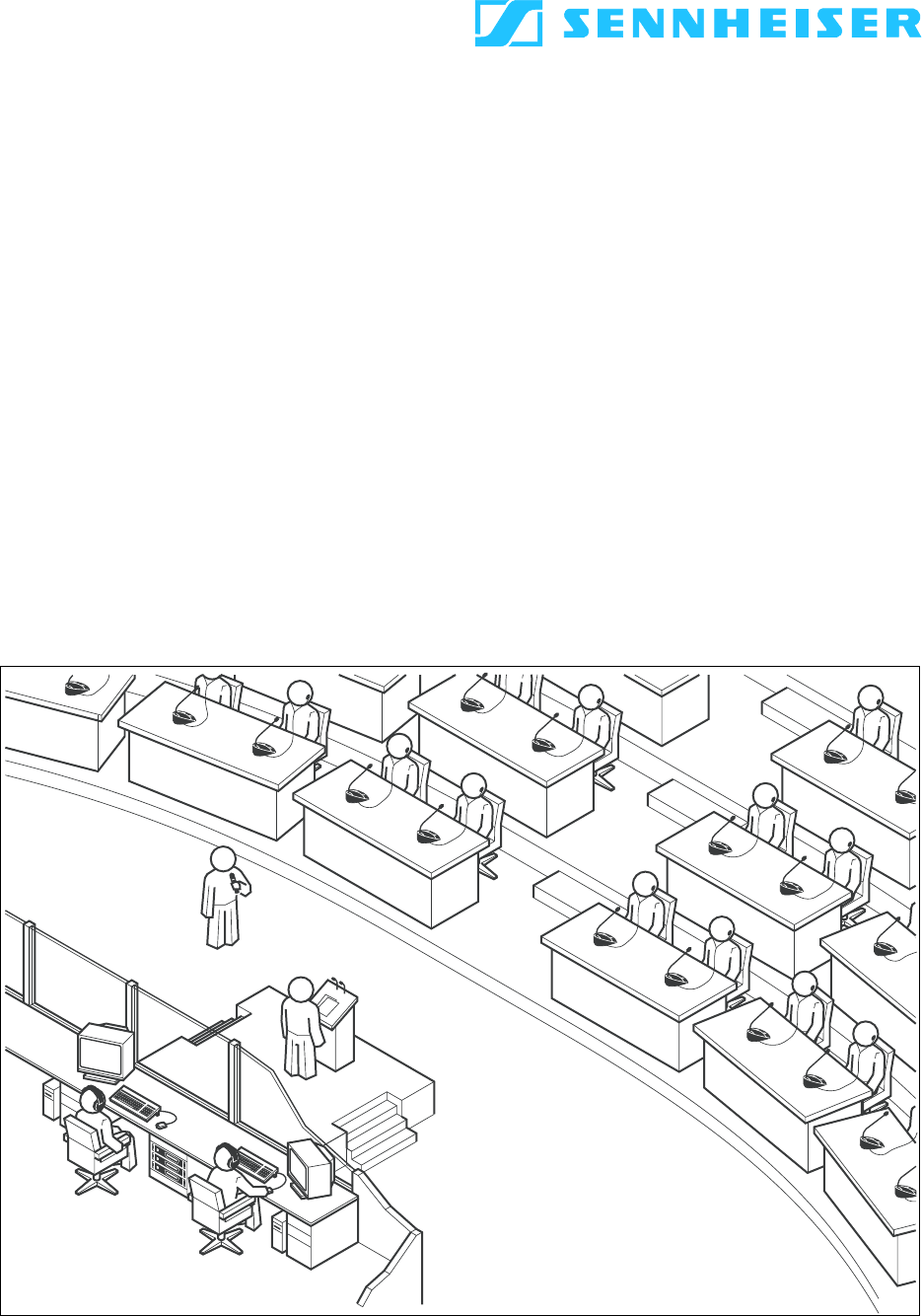





 (34 pages)
(34 pages)







Comments to this Manuals