Sennheiser Microphone SDC 8200 User Manual
Browse online or download User Manual for Musical Equipment Sennheiser Microphone SDC 8200. Sennheiser Microphone SDC 8200 User's Manual
- Page / 128
- Table of contents
- BOOKMARKS
- SDC 8200 1
- Contents 3
- Important safety instructions 6
- Important safety information 7
- SDC 8200 system 10
- The interpreter consoles 11
- The central units 11
- The system cables 12
- The software control 12
- The technology used 13
- The consoles 14
- The SDC 8200 CU central unit 23
- Operating the delegate units 28
- Mic N.: 1024 33
- VOTE 1 OF 5 33
- Operating the VIP units 34
- Operating the chairman unit 35
- Operating the central unit 40
- >Lautstaerke = 41
- P1 P2 P3 P4 P5 P6 41
- Conference” 42
- >Volume = 42
- The three expansion stages 44
- Using external equipment 51
- Dist. Conf. = ON” to 57
- PC SUB-D F 59
- ENTER ENTER 71
- Making a system diagnosis 109
- If problems occur 114
- Accessories 115
- Specifications 116
- Central units 118
- RJ 45 cable 119
- Manufacturer declarations 125
Summary of Contents
Conference SystemSDC 8200System Manual
Overview of the components of the SDC 8200 system10Overview of the components of the SDC 8200 systemAn SDC 8200 conference and interpretation system c
Configuring the SDC 8200 system100왘 Start initializing the interpreter consoles by pressing the MIC key ofinterpreter console 1 in booth 1.The red s
Configuring the SDC 8200 system101The displays of the interpreter consoles show the languages assignedto the A-channel and the B-channel and other rel
Configuring the SDC 8200 system102Displaying the booth and desk number of an interpreter consoleTo display the booth and desk number of an interpreter
Configuring the SDC 8200 system103Resetting the interpretation systemYou should reset the interpretation system each time you have madechanges to the
Configuring the SDC 8200 system104Adjusting the volume of the audio outputsTo set the volume of the output signal available at one of the audio out-pu
Configuring the SDC 8200 system105To adjust the volume difference between the XLR-3M socket and the 15-pole sub-D socket:왘 From the central unit’s ope
Configuring the SDC 8200 system106Turning on/off the audio inputs or outputs To turn the audio outputs or inputs on and off:왘 From the central unit’s
Configuring the SDC 8200 system107Configuring the audio outputs for remote conferencingTo prevent echo during remote conferencing:왘 Make sure that the
Configuring the SDC 8200 system108왘 From the central unit’s operating menu, choose “Aux-In/Out”.왘 Choose the desired audio input.왘 Choose “Sensitivity
Configuring the SDC 8200 system109The row marked in grey shows the factory-preset standard configuration. The column marked in grey shows the referenc
Overview of the components of the SDC 8200 system11The interpreter consolesThe interpreter console incorporates all functions of a conference consoleb
Configuring the SDC 8200 system110Checking the communication within a cable stringTo display if and on which port(s) a communications error has occure
Configuring the SDC 8200 system111Configuring an “ambient sound” consoleOptionally, you can use an “ambient sound” console with your SDC 8200conferenc
Configuring the SDC 8200 system112Software, language and licenseDisplaying the version number of the central unit’s softwareTo display the version num
Configuring the SDC 8200 system113Upgrading the license of your conference and interpretation systemThe SDC 8200 CU and SDC 8200 CU-M central units co
If problems occur...114If problems occur...A central unit does not workIf a central unit cannot be turned on and the subsequent consoles are notpowere
Accessories115AccessoriesSystem components500867 SDC 8200 CU CU central unit500860 SDC 8200 CU-M CU-M central unit500868 SDC 8200 AO Analog output u
Specifications116SpecificationsFeatures of the central unitsFeatures SDC 8200 CU SDC 8200 CU-MMax. number of consoles 120 50Operation of the SDC 8200
Specifications117ConsolesSDC 8200 D SDC 8200 C SDC 8200 DC SDC 8200 CC SDC 8200 DV SDC 8200 CV SDC 8200 IDFrequency response 100–14,000 HzPick-up patt
Specifications118Central unitsSDC8200CU/SDC8200CU-MAUX IN 1,2 XLR-3F, transformer balancedInput level max. +3 dBuInput impedance > 6kΩ at 1 kHzFreq
Specifications119SDC 8200 AO analog output unitRJ 45 cableNote!Do not use any standard Ethernet cable (AWG 26)!SDC 8200 AOPower supply48 V DCsupplied
Overview of the components of the SDC 8200 system12The SDC 8200 CU-M central unitThe SDC 8200 CU-M central unit is the core of the SDC 8200 conference
Appendix A: Camera control protocol120Appendix A: Camera control protocolThe SDC 8200 conference and interpretation system supports camera con-trol. T
Appendix A: Camera control protocol121Commands:Notation of the general syntax:– All separate entities in a message are represented between curly brack
Appendix B: Control panel protocol122Appendix B: Control panel protocolThe SDC 8200 conference and interpretation system supports a controlpanel. The
Appendix B: Control panel protocol123The commands sent by the central unit and received by the control panel:The commands sent by the control panel an
Appendix C: Repeater for the SDC 8200 system124Appendix C: Repeater for the SDC 8200 systemA repeater is used to boost the signal on a system cable. W
Manufacturer declarations125Manufacturer declarationsWarranty regulationsThe guarantee period for this Sennheiser product is 24 months from thedate of
Manufacturer declarations126ular installation. If this equipment does cause harmful interference toradio or television reception, which can be determi
Sennheiser electronic GmbH & Co. KG30900 Wedemark, GermanyPhone +49 (5130) 600 0Fax +49 (5130) 600 300www.sennheiser.comPrinted in Germany Publ. 0
Overview of the components of the SDC 8200 system13y Display of voting results as diagrams:The results of votings can be presented graphically and can
The components of the SDC 8200 system in detail14The components of the SDC 8200 system in detailThe components described on the following pages are av
The components of the SDC 8200 system in detail15Conference consoles with display and chip card slot (SDC 8200 CV andSDC 8200 DV) feature:y a chip car
The components of the SDC 8200 system in detail16SDC 8200 D conference unit IN socket (RJ 45) OUT socket (RJ 45) Right headphone output (3.5 mm mon
The components of the SDC 8200 system in detail17SDC 8200 C chairman unit IN socket (RJ 45) OUT socket (RJ 45) Right headphone output (3.5 mm mono
The components of the SDC 8200 system in detail18SDC 8200 DC conference unit IN socket (RJ 45) OUT socket (RJ 45) Right headphone output (3.5 mm mo
The components of the SDC 8200 system in detail19SDC 8200 CC chairman unit IN socket (RJ 45) OUT socket (RJ 45) Right headphone output (3.5 mm mono
2Thank you for choosing Sennheiser!We have designed this product to give you reliable operation over manyyears. Over half a century of accumulated exp
The components of the SDC 8200 system in detail20SDC 8200 DV conference unit2222 IN socket (RJ 45) OUT socket (RJ 45) Rig
The components of the SDC 8200 system in detail21SDC 8200 CV chairman unit2222 IN socket (RJ 45) OUT socket (RJ 45) Righ
The components of the SDC 8200 system in detail22SDC 8200 ID interpreter console2222 IN socket (RJ 45) OUT socket (RJ
The components of the SDC 8200 system in detail23The SDC 8200 CU central unit Headphone output (3.5 mm mono jack socket)
The components of the SDC 8200 system in detail24The SDC 8200 CU-M central unit 쐋 Headphone output (3.5 mm mono jack socket
The components of the SDC 8200 system in detail25The SDC 8200 AO analog output unit (optional) POWER SUPPLY LED (lights up, if power is supplied to t
The components of the SDC 8200 system in detail26The system cablesThe system cables required for your planned conference and interpreta-tion system mu
Operating the components of the SDC 8200 system27Operating the components of the SDC 8200 systemDepending on the type of delegate unit, conference par
Operating the components of the SDC 8200 system28Turning interconnected SDC 8200 CU central units on/offWhen turning on a conference and interpretatio
Operating the components of the SDC 8200 system291. In “Direct Access” mode:왘 Press the microphone key .If the speaker limit has not yet been reache
Contents3ContentsImportant safety instructions ...
Operating the components of the SDC 8200 system305. In “Group 3” mode:In this mode, the speaker limit is 3.왘 Press the microphone key .If the speake
Operating the components of the SDC 8200 system31Note!You cannot “apply” for a comment by pressing the microphonekey .왘 Signal your intention to tak
Operating the components of the SDC 8200 system32When the chairman or the conference manager turns on your micro-phone, the red signal light ring an
Operating the components of the SDC 8200 system33To adjust the volume of the headphones connected to your conferenceconsole:왘 Connect Sennheiser mono
Operating the components of the SDC 8200 system34Vote 1 of 5In “Vote 1 of 5” mode, you have the choice of five options (1 to 5):왘 To cast your vote, p
Operating the components of the SDC 8200 system35Operating the chairman unitTurning all active conference consoles off (priority)All chairman units ar
Operating the components of the SDC 8200 system36왘 To stop the voting session:– Stop “Vote 1/3” by pressing the key below “STOP”.The voting result is
Operating the components of the SDC 8200 system37If the SDC 8200 CV chairman unit is configured so that the request-to-speak list is shown on the disp
Operating the components of the SDC 8200 system38To adjust the volume and the middle and treble response of the head-phones connected to your interpre
Operating the components of the SDC 8200 system39Selecting an interpretation channelTo select an interpretation channel to be output via your headphon
Contents4Muting the microphone of the interpreter console ...
Operating the components of the SDC 8200 system40Muting the microphone of the interpreter consoleTo mute your microphone:왘 Press the MUTE key and ke
Operating the components of the SDC 8200 system41The F1, F2 and F3 function keysThe F1 and F3 function keys serve to lock the central unit. To lock th
Operating the components of the SDC 8200 system42Working with the central unit’s operating menuTo choose a menu item from the central unit’s operating
Operating the components of the SDC 8200 system43y choose the audio settings for the AUX inputs and outputs of the centralunity reset the conference a
Structuring the SDC 8200 system44Structuring the SDC 8200 systemThis chapter provides information on how your system can be structuredand which compon
Structuring the SDC 8200 system45Note!In the following examples, the standard length of “3 m” is always givenfor the system cables between the confere
Structuring the SDC 8200 system46왘 Calculate the maximum cable length using the “Powercalc.exe” soft-ware (see “Determining maximum cable lengths” on
Structuring the SDC 8200 system47Determining maximum cable lengthsIn the preceding examples, the standard length of “3 m” is always givenfor the syste
Structuring the SDC 8200 system48Selectable modes between or within interpreter boothsWith the SDC 8200 system, you can choose between three “modesbet
Structuring the SDC 8200 system49Mode in booths: “Mixed”Interpreters who are seated in the same booth and interpret into the sametarget language can a
Contents5Configuring the interpretation system ...
Structuring the SDC 8200 system50The below illustration shows the relay interpretation process (auto-floor).If the original floor language is a langua
Structuring the SDC 8200 system51Using external equipmentExternal audio signals can be fed to the conference and interpretation sys-tem and channels (
Setting up the SDC 8200 system52Setting up the SDC 8200 systemThis chapter provides information on how to set up and operate theSDC 8200 conference an
Setting up the SDC 8200 system53왘 Slide the central units into the rack.왘 Screw the central units to the rack.왘 Adequately support the central units a
Setting up the SDC 8200 system54Interconnecting the SDC 8200 system componentsDepending on the expansion stage of your system, you have to:y interconn
Setting up the SDC 8200 system55Note!The entire conference and interpretation system is configured, man-aged and controlled exclusively via the “maste
Setting up the SDC 8200 system56Connecting additional equipmentVia the two audio inputs AUX IN 1 and AUX IN 2 of the central unit, you canconnect micr
Setting up the SDC 8200 system57tem installed in a separate room to carry out a remote conference. The par-ticipants of both conferences can then part
Setting up the SDC 8200 system58Connecting an SDC 8200 AO analog output unit to the SDC 8200 CU cen-tral unitYou can output additional interpretation
Setting up the SDC 8200 system59If you connect DC sources such as e.g. a relay coil, make sure that the fol-lowing limitations are not exceeded! y Max
Important safety instructions6Important safety instructions1. Read these instructions for use.2. Keep these instructions in a safe place.3. Heed all w
Configuring the SDC 8200 system60Configuring the SDC 8200 systemAfter having connected all system components, you have to configureyour conference and
Configuring the SDC 8200 system61The following overview shows how to navigate through the main menus.An overview of the settings that can be adjusted
Configuring the SDC 8200 system62The submenus of the “Conference” menu (part 1 of 7)1 ConferenceConference1 Operating ModeConference2 Microphone Limit
Configuring the SDC 8200 system63The submenus of the “Conference” menu (part 2 of 7)Microphones1 Auto LS-Vol. Redu. Auto LS-Vol. Redu. = 054 Microphon
Configuring the SDC 8200 system64The submenus of the “Conference” menu (part 3 of 7)Chairmen1 Set ChairmenChairmen2 Clear ChairmenSet Chairmen01 = 000
Configuring the SDC 8200 system65The submenus of the “Conference” menu (part 4 of 7)Initialise Unit1 Manual InitManual Init1 Full InitManual Init2 Add
Configuring the SDC 8200 system66The submenus of the “Conference” menu (part 5 of 7)Conference7 Initialise UnitsInitialise Units2 Automatic InitInitia
Configuring the SDC 8200 system67The submenus of the “Conference” menu (part 6 of 7)Options1 Test ToneTest Tone1 StatusTest Tone2 LevelTest ToneStatus
Configuring the SDC 8200 system68The submenus of the “Conference” menu (part 7 of 7)Options3 Light RingOptions4 Vote LabelsLight RingBlink at RequestP
Configuring the SDC 8200 system69The submenus of the “Interpretation” menu (part 1 of 5)ENTER1 ConferenceInterpretation1 ConfigurationSDC 8200 V
Important safety information7Important safety informationWarning!To reduce the risk of fire or electric shock, do not expose the unit to rain ormoistu
Configuring the SDC 8200 system70The submenus of the “Interpretation” menu (part 2 of 5)ENTER1 ConferenceInterpretation1 ConfigurationSDC 8200 V
Configuring the SDC 8200 system71The submenus of the “Interpretation” menu (part 3 of 5)LoadConfig 1Press ENTER to LoadENTER ENTEREXIT1 ConferenceInte
Configuring the SDC 8200 system72The submenus of the “Interpretation” menu (part 4 of 5)Interpretation2 Initialise UnitsInitialise Units1 Full InitIni
Configuring the SDC 8200 system73The submenus of the “Interpretation” menu (part 5 of 5)Interpretation4 OptionsOptions1 Max BoothsOptions2 Max DesksMa
Configuring the SDC 8200 system74The submenus of the “Aux-In/Out” menu (part 1 of 8)Aux-In/Out1 Aux Out 1Aux Out 11 VolumeAux Out 13 StatusAux Out 1Vo
Configuring the SDC 8200 system75The submenus of the “Aux-In/Out” menu (part 2 of 8)Aux-In/Out2 Aux Out 2Aux Out 21 VolumeAux Out 22 ChannelAux Out 2V
Configuring the SDC 8200 system76The submenus of the “Aux-In/Out” menu (part 3 of 8)Aux-In/Out3 Aux Out 3Aux Out 31 VolumeAux Out 32 ChannelAux Out 3V
Configuring the SDC 8200 system77The submenus of the “Aux-In/Out” menu (part 4 of 8)Aux-In/Out4 Aux Out 4Aux Out 41 VolumeAux Out 42 ChannelAux Out 4V
Configuring the SDC 8200 system78The submenus of the “Aux-In/Out” menu (part 5 of 8)Aux-In/Out5 Aux Out 5Aux Out 51 VolumeAux Out 52 ChannelAux Out 5V
Configuring the SDC 8200 system79The submenus of the “Aux-In/Out” menu (part 6 of 8)Aux-In/Out6 Aux Out 6Aux Out 61 VolumeAux Out 63 ChannelAux Out 6V
Important safety information8Maintenance and careNo user serviceable parts inside! Do not attempt to service this unit your-self as opening or removin
Configuring the SDC 8200 system80The submenus of the “Aux-In/Out” menu (part 7 of 8)Aux-In/Out7 Aux In 1Aux In 11 LevelAux In 1 2 SensitivityAux In 1L
Configuring the SDC 8200 system81The submenus of the “Aux-In/Out” menu (part 8 of 8)Aux-In/Out8 Aux In 2Aux In 21 LevelAux In 2 2 SensitivityAux In 2L
Configuring the SDC 8200 system82The submenus of the “System” menu (part 1 of 2)System1 DiagnosticsDiagnostics1 Port StatusDiagnostics2 Port ErrorsENT
Configuring the SDC 8200 system83The submenus of the “System” menu (part 2 of 2)System4 Ambient SoundAmbient Sound1 StatusAmbient Sound2 LoudspeakerSt
Configuring the SDC 8200 system84The submenus of the “Language” and the “License” menu (part 1 of 1)SDC 8200 Vx.xx 5 * LanguageLanguage1
Configuring the SDC 8200 system85Setting the volume of the consoles’ built-in loudspeak-ersThe bars on the start display indicate the current volume s
Configuring the SDC 8200 system86As soon as the initialization of a conference console is accepted by thecentral unit, the red signal light ring of th
Configuring the SDC 8200 system87왘 Choose the microphone number of the conference console which youwant to delete from your configuration.The signal l
Configuring the SDC 8200 system88Selecting a conference modeBy selecting a certain conference mode, you can strongly influence thecharacter of a discu
Configuring the SDC 8200 system89To change the volume setting:왘 From the central unit’s operating menu, choose “Conference”,“Loudspeaker” and “Volume”
SDC 8200 – the digital conference and interpretation system9SDC 8200 – the digital conference and interpretation systemThe new SDC 8200 conference and
Configuring the SDC 8200 system90To change the bass response:왘 From the central unit’s operating menu, choose “Conference”,“Microphones” and “Bass” on
Configuring the SDC 8200 system91Configuring additional VIP units (VIP)After initialization, the central unit determines one VIP unit. To configureadd
Configuring the SDC 8200 system92Testing the consoles’ built-in loudspeakersVia the “Test Tone” menu item, you can check if the consoles are con-necte
Configuring the SDC 8200 system93Configuring the display of the voting optionsIf the conference manager or chaiman starts a voting session, the voting
Configuring the SDC 8200 system94y The second target languages of the respective booths (see “Configuringthe second target language (B-channel) of a b
Configuring the SDC 8200 system95Modifying the currently active interpreter configurationYou can modify the following features of the currently active
Configuring the SDC 8200 system96OptionsThe “Options” menu item on the “Interpretation” menu allows you toconfigure the basic features of your interpr
Configuring the SDC 8200 system97왘 From the central unit’s operating menu, choose “Interpretation”,“Options” and “Mode between Booth” one after the ot
Configuring the SDC 8200 system98Configuring the main target language (A-channel) of a booth To configure the main target language of a booth:왘 From t
Configuring the SDC 8200 system99Enabling the auto-relay interpretation function (Auto-floor)If the original floor language is a language of which all

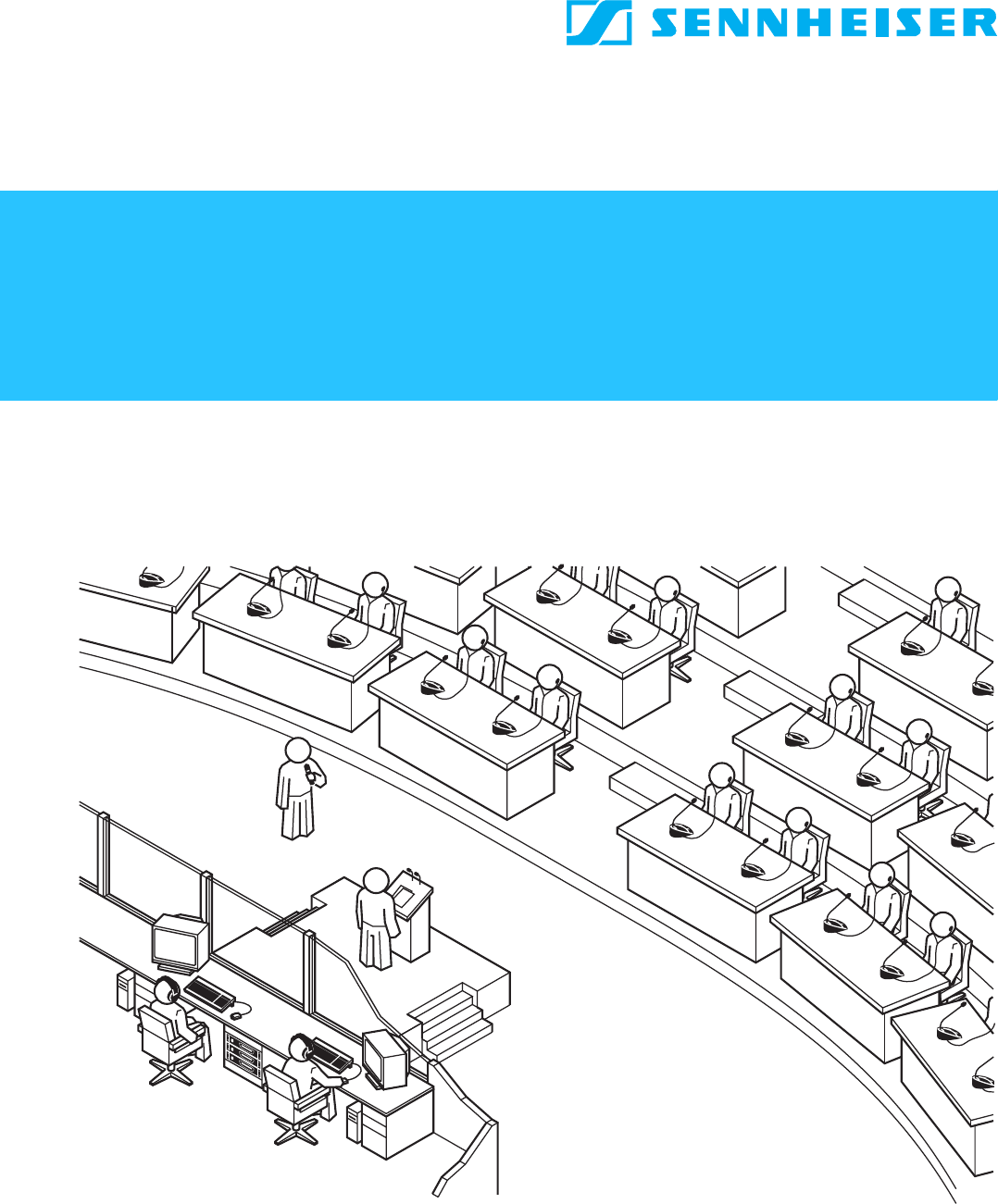
 (28 pages)
(28 pages) (37 pages)
(37 pages)







Comments to this Manuals